
Smart Spec System Requirements
These system requirements are for Smart Spec software. Because system requirements may change with each software update, refer to the Release Notes for your software version for the latest information on supported operating systems and browsers.
Go to:
Internet Explorer
Google Chrome
Mozilla Firefox
NOTE: If missing prerequisites on your computer, Smart Spec will try and download what is required. You will be presented with additional dialog windows prompting action from you. These are safe to install and are a requirement to run Smart Spec on your machine. If missing the latest .NET Framework, after install, you will be required to restart your PC. Smart Spec will resume downloading after your PC is reset.
Internet Explorer: Download and install Smart Specback to top
Follow these steps to install Smart Spec using Internet Explorer.
STEP 1: Uninstall any previously installed versions of Smart Spec, if applicable.
STEP 2: On the Smart Spec Download page, click Install. During this process it may be necessary to temporarily disable any antivirus software.
STEP 3: After Install is selected, click RUN to continue the downloading process

STEP 4: You should now see a pop up asking you if you want to Install the software. Select INSTALL
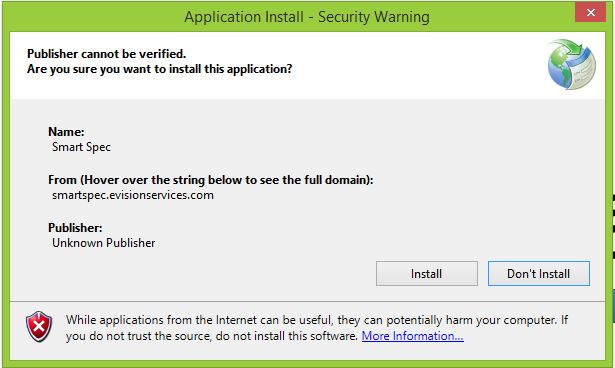
STEP 5: Once Installing, this following progress bar will show. Give your computer a few moments to finish the Install process
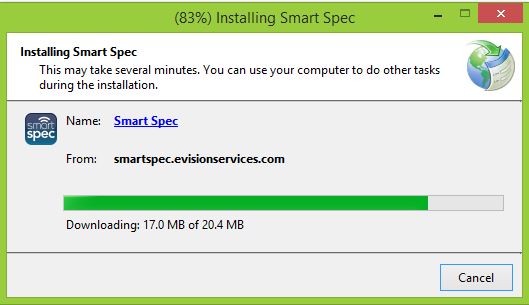
STEP 6: Once Installed, Smart Spec will automatically open
Google Chrome: Download and install Smart Specback to top
Follow these steps to install Smart Spec using Chrome.
STEP 1: Uninstall all previously installed versions of Smart Spec, if any.
STEP 2: On the Smart Spec Download page, click Install. You may have to temporarily disable your antivirus software
STEP 3: Once you have selected Install, you should see a small pop up at the bottom of your web browser screen. You want to select the right hand arrow and click on Keep.
![]()
STEP 4: Once Keep is selected, you will see "setup" at the bottom of your web browser screen. Hit this button
![]()
STEP 5: You should now see a pop up asking you if you want to Install the software. Select INSTALL
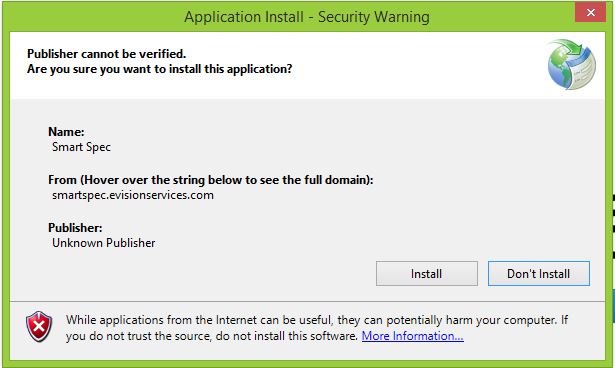
STEP 6: Once Installing, this progress bar will show. Give your computer a few moments to finish the Install process
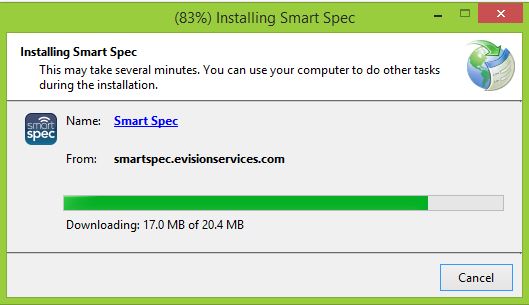
STEP 7: Once Installed, Smart Spec will automatically open
Mozilla FireFox: Download and install Smart Specback to top
Follow these steps to install Smart Spec using Firefox.
STEP 1: Uninstall all previously installed versions of Smart Spec, if any.
STEP 2: On the Smart Spec Download page, click Install. You may have to temporarily disable your antivirus software
STEP 3: Once Install is selected, you will have to save the file before proceeding.
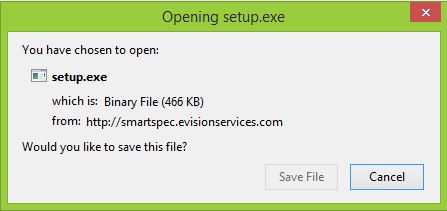
STEP 4: Once ‘Save File’ is selected, you will see your download appear at the top right hand side of your screen. Select the down arrow, find the correct download and click it
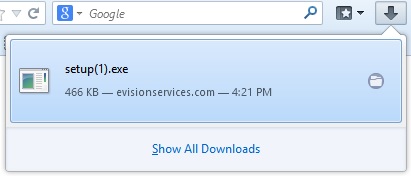
STEP 5: You should now see a pop up asking you if you want to Install the software. Select INSTALL
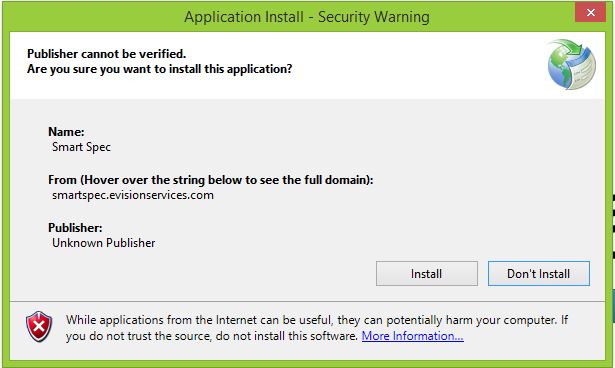
STEP 6: Once Installing, this progress bar will show. Give your computer a few moments to finish the Install process
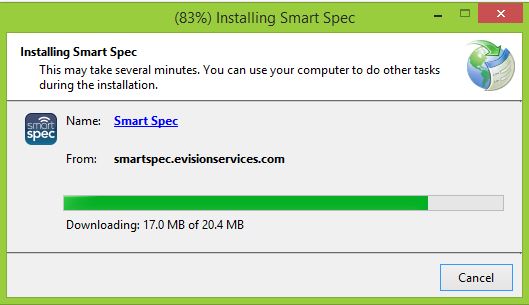
STEP 7: Once Installed, Smart Spec will automatically open